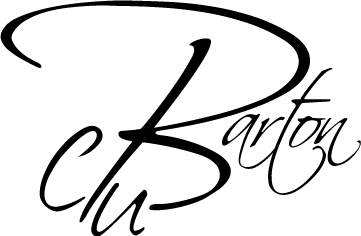REMOTE DEPOSIT SET-UP INSTRUCTIONS
Below are step-by-step instructions for setting up your account to be able to use our Remote Deposit Capture feature within our Mobile Banking App.
You must be signed up for online banking in order to use this feature.
The steps below are to be used only the first time when you are setting up your account. You will not have to do all of these steps again once your account is created.
Step 1: Once you have the app opened, you will click on Remote Deposit.
Step 2: Click on Sign Up (you must do this to setup your account)
Step 3: Enter your information to setup your account.
First Name, Last Name, Email Address, Phone Number.
Then create a password and username. Make sure you follow username and password requirements as listed. (Must be at least 8 characters, 1 number, and 1 special character)
Step 4: Now you will link your account.
Account label – Name this anything you want. (Example “Barton Savings” or “Barton Checking”)
Account Type – Select from list either Primary Shares (your savings account) or Share Draft (your checking account)
Account Number – enter your account number here
Once all information is entered, click Submit.
Step 5: Once you have entered all of your information, we will be notified to review your account information for accuracy. Once we have had the chance to review your information, we will allow access to the app if you are eligible to use the service. You will receive an email.
We will send you an email once your account has been activated to use RDC.